Setting up Vercel
Overview
By using a Vercel Edge Functions with the combination of Kameleoon, you can efficiently deliver personalized content to your website's visitors. These edge functions deploy globally via the Vercel Edge Network, allowing you to move server-side logic closer to your users for swift and efficient content delivery. For NextJS applications on Vercel, the Kameleoon integration facilitates experimentation directly at the edge. The Kameleoon Vercel Integration streamlines the initialization of your Vercel projects by pushing Kameleoon Configurations directly to Vercel's Edge Config.
Vercel enforces size limits on Edge Config values. Given these limits, Vercel Enterprise and Pro customers with moderately-sized environments stand to benefit most from this integration. For further details, consult Vercel's documentation on Edge Config Limits and pricing.
Prerequisites
Before starting, ensure you have a Vercel account with at least one project.
Installation
To install the Kameleoon Integration for Vercel:
- Navigate to the Vercel Marketplace.
- Search for the Kameleoon Integration and click Add Integration.
- Choose a Vercel Account for the Integration.
- Select the Projects for the Integration.
- Review the Integration permission requirements and click Add Integration.
You can now map Kameleoon projects to Edge Configs. Kameleoon will synchronize project configs with the specified Edge Config.
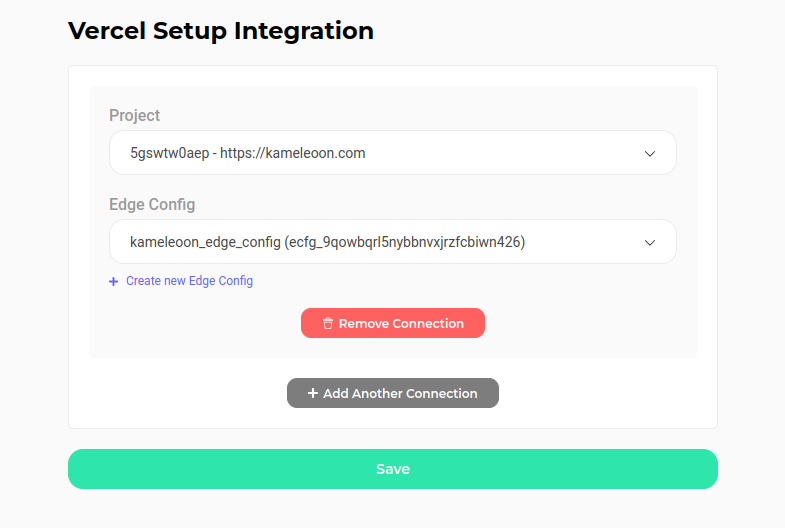
Configuration
To modify an existing Kameleoon Vercel Integration:
- Visit the Vercel Integrations Dashboard.
- Find the Kameleoon Integration and click Manage.
- Click Configure to open the Kameleoon configuration panel.
- Choose a different Edge Config destination or add more connections.
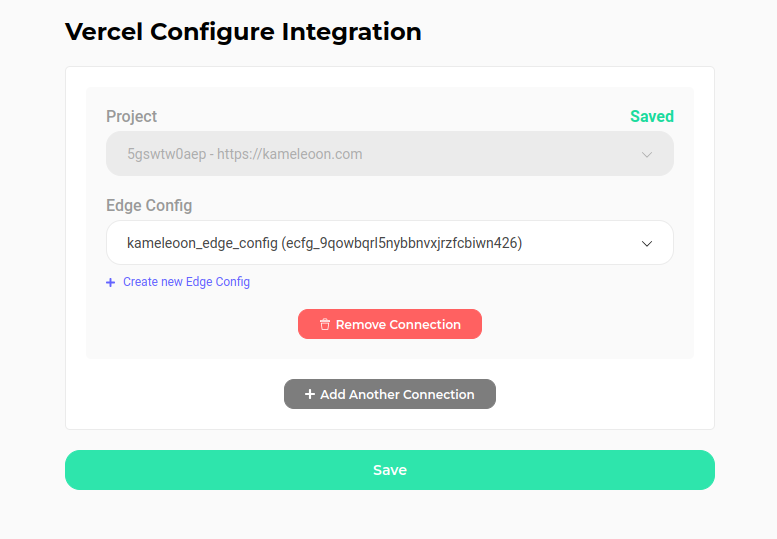
- Click Save to finalize your changes.
Uninstallation
To remove an existing Vercel Integration:
- Access the Vercel Integrations Dashboard.
- Identify the Kameleoon Integration and select the Manage action.
- Click Configure to access the Kameleoon configuration panel.
- Choose Remove connection.
- Return to the Vercel Integration Dashboard.
- Select Remove Integration.